
Wired Networks are Here to Stay
Wired networks, also called Ethernet, may not grab the headlines like their wireless counterpart, but it's still the preferred choice when speed, reliability and privacy are a concern.
While the industry continues to develop new wireless standards that require users to adjust and adapt to new standards, a wired network will provide a fast, secured connection, today...and tomorrow!
Always the same, and without the surprise "not connected" message popping up just when you are about to send that important email. No security keys to keep up with or driveway surfers hogging or hacking your network bandwidth. Yes, a wired home or business network will provide years of trouble-free service without the surprises.
First, you will have a to run the wires, while protecting them from installation & long term abuse. Next, you will need to install the RJ45 plugs with a special tool designed for crimping RJ45 plugs. When you are ready to crimp the plugs, you must follow a strict formula (see below) for making a network patch cable. If you do not align the wires properly, you will not make a connection. This is, of course, the most troubling part for do-it-yourselfers, but you will be fine with our help.
This page will be devoted to wired networks (you already knew that). We will be adding a step-by-step guide on designing and installing your network soon, so stop back by.
Please Contact Us if you are in need of help.
For information on wireless networks, please visit our Wireless Way.
- Ethernet supports data transfer rates of 10 Megabits per second (Mbps).
- Fast Ethernet supports data transfer rates of 100 Mbps.
- Gigabit Ethernet supports up to 1000 Mbps.
We will soon see 10 Gigabit Ethernet (10000 Mbps) and beyond!
Today, most wired networks are using category 5 (CAT5) or CAT5e (category 5 enhanced) cable. The main differences in the cable is the supported speed. Cat5 can only support Ethernet & Fast Ethernet, while CAT5e can support Gigabyte Ethernet.You can readily buy pre-made (RJ45 plugs on each end) network cable in lengths ranging from 3' - 150'. Since one 150' pre-made cable costs around $85.00, this can be quite expensive. So, if you have long distances to cover, buy a 1000' roll of premium cat5e cable for about $100.00! You will need a crimping tool and some RJ45 plugs which will cost around 30.00 for the tool and $5.00 for 25 plugs.
Network wires must be protected before, during and after installation. Avoid using staples and other metal fasteners, avoid snags and tears, do not use metal conduit piping, and use outdoor rated wire where needed.
Once you have the wire run to each station, you will need to make up your RJ45 plugs correctly (aligning the wires properly). Cat5e has eight wires divided into four pairs. These pairs must stay twisted together and have a specific purpose and order. Take a look at the diagram below:
Diagram of correct color alignment for making Cat5e network cable.
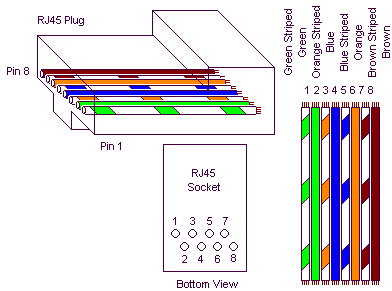
Diagram of correct color alignment for making a Cat5e network wall jack.
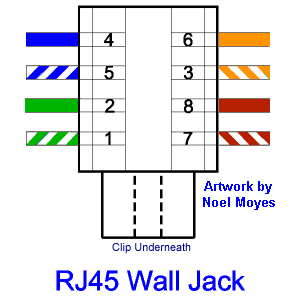
If you have followed the above directions, you should have a working network. For more information on setting up your computers, along with other valuable resources, we have provided a short list below.
![]()
Tips & Tricks
Help with setting up a wired network to work with Windows XP can be found at Microsoft.
- To quickly see the status of your Ethernet connection, select Start, All Programs, Accessories, and then Command Prompt, type the following: [ipconfig /all] without the brackets - but with the space, and press ENTER. You can also Use the "Run..."(Command Tool) by clicking your Start Button. If you use the Run tool, you will need to type cmd into the address bar and then ok for the command prompt to open. Once you have a black screen opened, you can then type ipconfig or ipconfig /all for your detailed network information.
PLANNING GUIDE
- Number of stations (machines/computers and other devices).
- Location of each machine or device.
- Mixed (wired and wireless) or standard wired. If using a mixed network, please visit our Wireless Way page for a list of equipment you will need.
- The operating system and Network Interface Card (NIC) info for each machine.
- The type of Internet Service Provider (ISP). Broadband is the fastest, and therefore, the best.
- Type of activity (media, gaming, file/print sharing).
Dictionary
- Ethernet Patch Cables ~ A cable that connects computers to a network device, such as a router or access point.
- Ethernet Crossover Cables ~ A crossover cable directly connects two network devices (or computers) of the same type to each other over Ethernet.
- Null Modem Cables ~ A null modem cable connects two standard serial ports for the purpose of computer-to-computer networking. Null modem cables enable data transfer between two computers with a minimum of setup required.
- RJ-45 Connectors and Cables ~ RJ45 is a standard type of connector for network cables such as those used in Ethernet networks. RJ45 connectors feature eight pins to which cables interface electrically.
- Fiber Optic Cable ~ Fiber optic cables carry information using pulses of light. These cables are designed for long distance network communications, although fiber to the home installations are becoming more common.
History of Ethernet
Engineers Bob Metcalfe and D.R. Boggs developed Ethernet beginning in 1972. Industry standards based on their work were established in 1980 under the IEEE 802.3 set of specifications. Generally speaking, Ethernet specifications define low-level data transmission protocols and the technical details manufacturers need to know to build Ethernet products like cards and cables.
Ethernet technology has evolved and matured over a long time period. The average consumer can generally rely on off-the-shelf Ethernet products to work as designed and to work with each other.